What are tags, and how do I use them?
With tags, you can mark the applicants according to Your needs, so You can find and group them easier later in the selection process. Each candidate can be marked with several independent tags.
Tags help You in cases You need to segment (filter) the applicants by a certain dimension (that are not the applicants name, the selection circle the applicant is in, the mark you gave them or the type of the E-mail You have sent to them). For example, if You publish a job ad for a person in the Sales department, and You see an applicant that would be perfect for a marketing position, then You can tag that person with a “good for marketing” tag, and when time comes, You would find that person easily by that tag.
Where can I find the tags, how do I create them and how they help me in my work?
When You open an application of a candidate that applied for the job ad You published, and when You read the persons CV, on the right side of the screen under the Tags for filtering label You will see the “+New tag” option. Clicking on it, You should type in the name of Your wished tag, and hit the Enter on Your keyboard at the end. You have successfully created a tag.
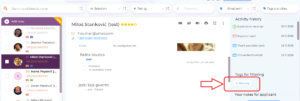
In this example, we use the “good for marketing” tag (described in the first paragraph). You would use Your own tags, according to the need You have.
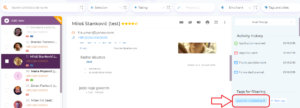
When some time in the future, there will be a need for filtering only those candidates that are given a certain tag, You need to type in that tag in the “Tags and cities” filed on the upper right part of the screen.

In this example, when we type “good for marketing”, we get one result, since we tagged only one applicant with it.

In cases, when You want to contact all those applicants that got a certain tag, first You filter them by that tag, then mark them using the checkbox before their names and then initialize the sending of the E-mail (blue “Send email to applicants” button in the top right corner of the red field that appeared when You marked the tagged applicants). It is important to mention, that when You send the same E-mail to more than one applicant, You edit the letter only once (in few clicks only) and it is sent to everyone You have selected and each of the recipient will see only themselves in the address line, and not the names and E-mail addresses of the others.
Filtering the applicants in the “All applicants” page
The “All applicants” page contains the list of all the applicants (candidates) that applied to any of You job ad in the past. On this page, You can also use tags to filter the list.

Similar as on the page of a job posting, if I type “good for marketing” in the “Tags” filed beneath the list, as a result I would get the list of those past applicants that were given that tag (only one in this example)

„Tags and cities“ – Why is that field named like that?
When You order a job ad where You expect applicants from different cities or places to apply, You have the possibility to ask each applicant which city are they applying from (as an additional question). They answer will be shown as a tag on the candidate’s application page. In the example on the image below, that tag is “Beograd”.

Using this, You can easily filter out only those applicants that applied for a specific city.
Was this information useful?