How to use Screening Questions?
When posting a standard job ad through the ordering form, you can find and use the “Ask the candidates” in the second step, after selecting the option to receive applications within your HRLab account.
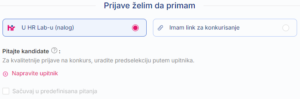
Once you click “Create Screening questions for candidates,” a form will open where you can either select from previously saved predefined questions or create a new question by clicking the “Add Question” button.
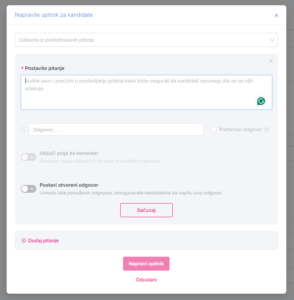
When adding a new question, there are two answer options to choose from:
- Answer List – This option allows you to create a list of predefined answers, from which the candidate selects one during the application process. We recommend this option as it enables you to filter applications based on the questions and answers later.
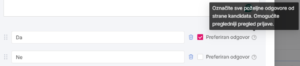
When setting up the answer list, you can specify a preferred answer. Candidates do not see the preferred answer, but it helps streamline your review process, both individually and when working with your team. You can mark multiple answers as preferred, which will be highlighted in green during the review process, while non-preferred answers will appear in red.
Additionally, you can enable a comment field alongside the answer list, giving candidates the opportunity to explain their choice further.
2. Open Answer – This option allows candidates to write their answers freely in a text field. However, with this option, answer filtering is not possible.
After completing the questionnaire, click the “Save” button to attach it to the job ad.
If you select the option “Save to Predefined Questions,” all questions added to the ad will be saved on the “Screening Questions“ page, making them available for future job postings.
Was this information useful?