How to send a feedback to the applicants about the outcome of the selection process?
All you need to do is to select those applicants from the list to whom you want to send a feedback in E-mail.
You do this, by clicking on the square before the name of the applicants (checkbox):

After that, on the top of the screen you will notice a red ribbon appear, in which on its left side there is a “Select all” checkbox. You can use this, if you want to mark all the applicants from the list at once.
![]()
In the right side of the red ribbon, you will find the “Send email to applicants” button and after you click on it, a new form will appear, where you should fill the needed fields (The name of your company, Your name, Your e-mail address, Subject of the e-mail) and to choose a template that you want to send (beneath the upload logo button). Also, You can make Your own template by clicking on Edit templates button.
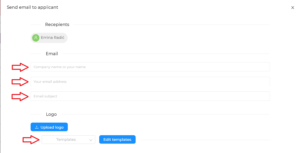
By clicking on Templates you can choose a template according to the intention of the E-mail you want to send. We named them Rejection letter, Thank You letter and Interview. You can change the templates and make your own ones. By making Your own template, You can use Your preferred communication style. Also, You can make the E-mails more personal, by using variables, such as the Candidates name, the Position name, Your name and Your company’s name.
slika
It is important to mention, that if You send the same E-mail to more than one applicant, each of them will see only themselves in the address line, and not the names of the others.
After this, You have to click on the button to initiate sending (in this example it iis the: “Send thank you letter”) and the E-mails are successfully sent.
Was this information useful?